First off this is only if you are stuck using Internet Explorer, Firefox is a much better choice. This guide is setting something up that comes with Firefox. You can use Tweak UI to add prefixes to a word to search for that word without having to go to the site that the search is located on. This can save you time and make things easier for you. First we need to download Tweak UI from the Microsoft web site.
Were “test” showed up in the URL we replace that with “%s”, this is were the search term will go. Apply these changes and go to Internet Explorer and type “g bryn tassell” this will give you the search results for “bryntassell”.
This was done in Windows XP SP2, not sure if it would work in Vista or not.
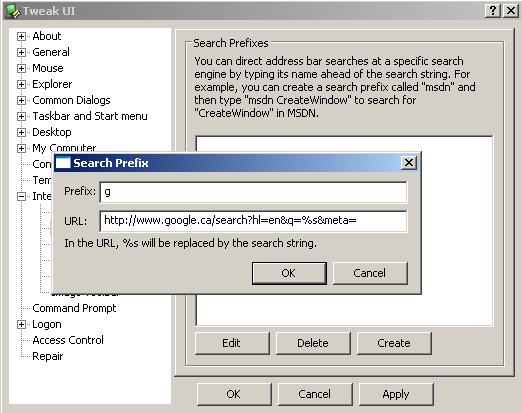
There isn’t a TweakUI like this for vista. I think there’s at least one third-party thing like “Tweak VI” but it doesn’t do the same stuff.
I’d hate being stuck somewhere without Firefox, yikes!